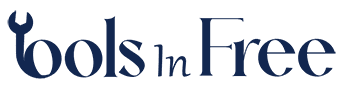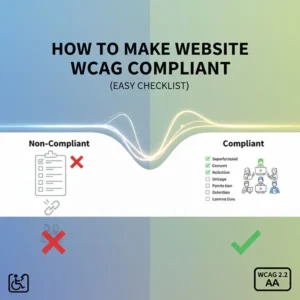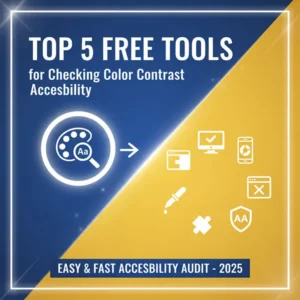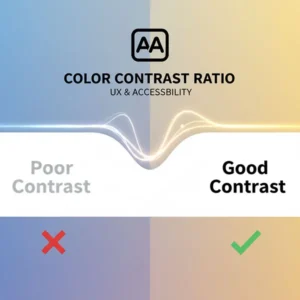Table of Contents
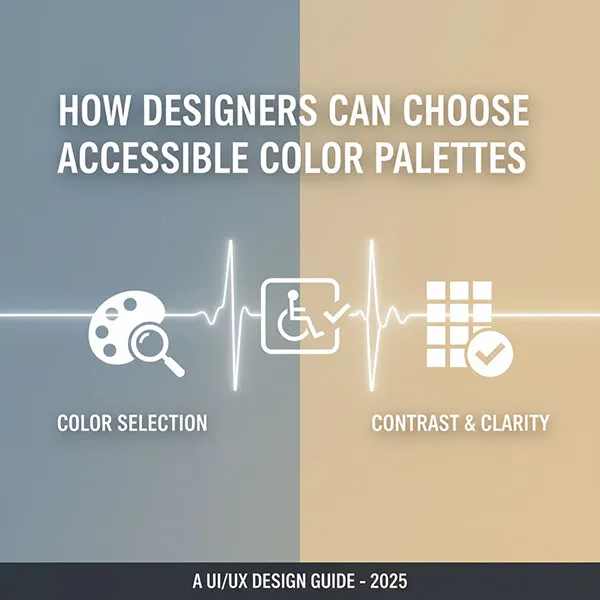
Creating an accessible color palette is fundamental to good UX design, ensuring that people with low vision, color blindness, or other visual impairments can easily perceive and interact with your content. The foundation of this process is meeting the contrast requirements set by the Web Content Accessibility Guidelines (WCAG).
Here is a guide to help designers choose accessible color palettes, including essential tips and free tools.
1. Understand WCAG Contrast Requirements
The Web Content Accessibility Guidelines (WCAG) set the international standard for digital accessibility. The most critical aspect of color accessibility is the contrast ratio between foreground (text, icons) and background colors.
Contrast ratios are calculated based on the relative luminance of the colors and range from 1:1 (no contrast, e.g., white on white) to 21:1 (maximum contrast, e.g., black on white).
Definition of Large Text: Text that is at least 18pt (about 24px) or 14pt (about 18.66px) and bold.
2. Practical Tips for Color Contrast Design
Creating an accessible palette doesn’t have to limit your creativity; it provides a design constraint that ultimately results in a better experience for all users.
A. Focus on Luminance, Not Just Hue
- Pair Light with Dark: The most reliable way to achieve high contrast is to pair a light color (high luminance) with a dark color (low luminance), or vice versa. For instance, a light shade of blue on a dark background is usually more accessible than an orange on a pink.
- The Black and White Baseline: Although black on white () has the highest contrast, a very dark gray on an off-white background can be easier on the eyes, as extreme contrast can cause eye strain.
B. Use Color Scales for a Flexible Palette
- Create Shades and Tints: Instead of just a single brand color, create a scale of that color (e.g., 100 to 900) to ensure you have accessible options for various uses.
- Darker Shades can be used for text or primary buttons against a light background.
- Lighter Tints can be used as background colors.
- Test All Combinations: A systematic color system allows you to pre-test which colors from your scale meet the contrast ratio for both light and dark text, greatly simplifying design decisions later.
C. Do Not Use Color Alone to Convey Meaning
Color blindness (affecting about 5% of people) can make it difficult or impossible to distinguish between certain colors, most commonly red and green.
- Include Non-Color Indicators: If color is used to convey information (e.g., success, error, warning), always supplement it with another visual cue:
- Text labels (e.g., “Error” or “Success”).
- Icons (e.g., a checkmark for success, an ‘X’ for error, or an asterisk for required fields).
- Underlines or bolding for links.
D. Beware of Tricky Combinations
Some color combinations are notoriously low contrast and should be used with caution, requiring very dark or very light variations to pass WCAG:
- Yellow or Light Green on White: These colors have a high relative luminance, making them fail contrast checks with white backgrounds easily. You will almost always need to use a very dark text color on a bright yellow background.
- Red/Green and Blue/Yellow: Avoid using these pairs as the only difference between elements, as they are the most common deficiencies for color-blind users.
3. Free Tools to Check and Generate Accessible Palettes
Designers no longer have to manually calculate contrast ratios. A variety of free tools can do the heavy lifting for you.