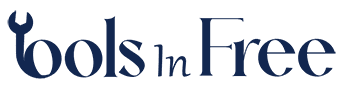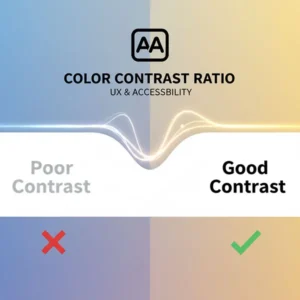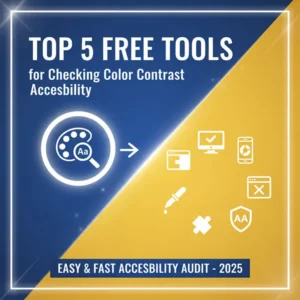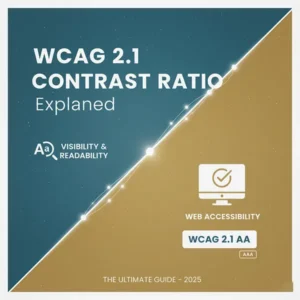Table of Contents
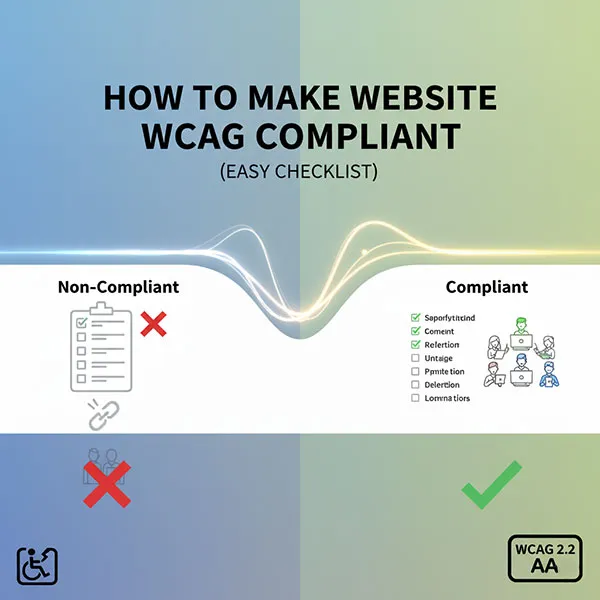
Your Simple, Human-Focused Guide to WCAG Compliance (Easy Checklist)
Making your website accessible isn’t just a compliance box to tick—it’s about making sure everyone can use and enjoy your content. When you make your site accessible, you’re creating a better experience for millions of people, which is great for your business, your brand reputation, and your bottom line.
This straightforward checklist focuses on the most common and impactful issues—WCAG 2.1 and 2.2 Level AA—so you can start your website accessibility audit right now.
The WCAG Level AA Compliance Checklist
WCAG is structured around four core principles (POUR): Perceivable, Operable, Understandable, and Robust. Here are the key actions you need to take for Level AA compliance, which is the international standard often required by law.
1. Perceivable: Can Users Access the Information?
This principle ensures all users can perceive the information, even if they can’t see, hear, or read it in the way it’s presented visually.
2. Operable: Can Users Navigate and Interact?
This principle ensures users can operate the interface and navigation. This is where keyboard navigation is absolutely critical.
3. Understandable: Is the Content and Interface Clear?
This principle makes sure both the information and the operation of the user interface are clear and predictable.
4. Robust: Will it Work Everywhere?
This principle is about ensuring your content is developed using clean, standards-compliant code so that it can be reliably interpreted by a wide variety of user agents and assistive technologies, including newer ones.
Ready to Take the Next Step?
This checklist is your starting line. While automated tools can check contrast and basic code errors, a full accessibility audit often requires manual review to ensure the human experience is truly accessible.
If your team is ready to go beyond the basics, or if you need a professional to conduct a comprehensive audit:
Free tool for Accessible Color Contrast Checker try it now